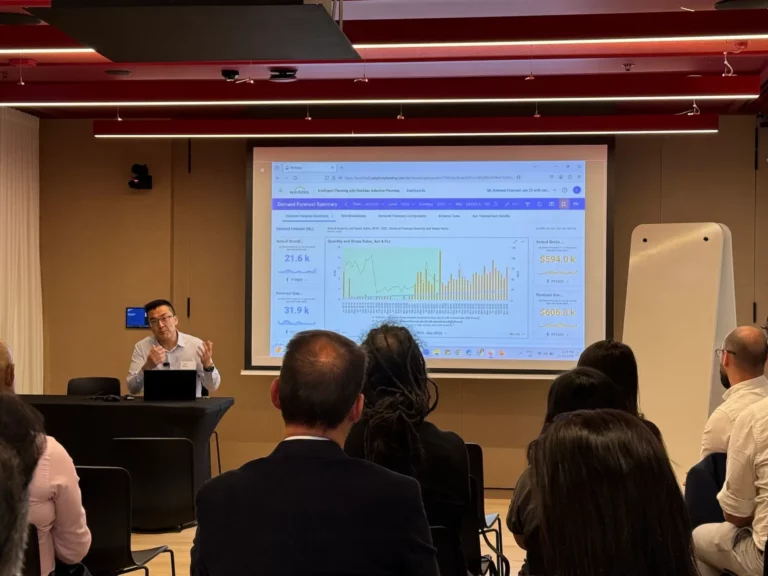What is a modelled sheet? Modelled sheets are unique tabular style sheets which allow you to perform data entry to drive calculations.
On this page, we demonstrate:
- How to create modelled sheets in Workday Adaptive Planning
- Formulas commonly used in modelled accounts for a labour model
- How to import data into modelled sheets
How to create a modelled sheet in Workday Adaptive Planning (Adaptive Insights)
- Under Model Management, select Level Assigned Sheets and select New Sheet from the bottom.

- Provide a name and prefix for the sheet, such as Labour Model and ensure a blank modelled sheet (advanced) is selected and select Next.

- Select Columns and Levels.
- From the left hand side of the screen select data entry columns. These are the types of columns available for you to add into your sheet.
- Some of the common column types are Text, Number, Date, text selector and check box.
- You can drag and drop these columns into the canvas and fill out the general properties on the right hand side of the screen.

- Now from the Labour Model sheet we can input data into the columns we just created.

- To follow an in-depth demonstration of how to build a modelled sheet, watch the video below.
After you have created your columns, you can begin to create modelled accounts.
9. Under model management select Edit next to the sheet name and then select Modelled Accounts

10. Select create a new calculated account from the toolbar at the top of the screen

Formulas commonly used in modelled accounts for a labour model
Some of the common modelled accounts for a labour model is a partial head count, head count and monthly salary calculation. These are formulas you can use.
Partial Headcount:

Headcount:

Monthly Salary:

How to import data into modelled sheets
We can use an upload template to import many rows of data into our modelled sheet.
- Navigate to Integration and then Import Data.

- Select the version and sheet you want to import data into. In this case it is Working Budget and Labour Model. Select Download Template.

- You can use this Excel template to enter data into, keeping in mind your level code and payroll location must be an exact match to what is in Workday Adaptive Planning.

Looking for more Workday Adaptive Planning / Adaptive Insights best practice tips?