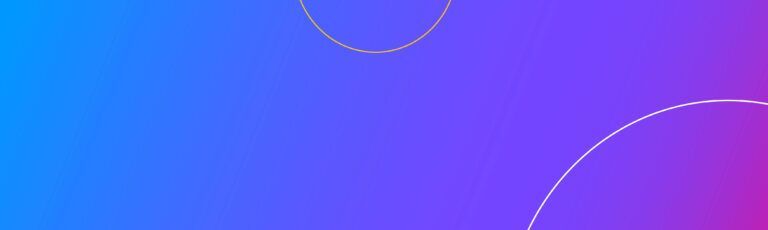How can you enhance reporting workflows by integrating OfficeConnect with Microsoft Word and PowerPoint? This integration is particularly valuable for organisations that rely on recurring reports, such as monthly executive summaries or board presentations.
In a user group for QMetrix clients, our consultant Daniel Menahem showed us how. Watch the video below or continue reading.
Linking OfficeConnect reports to narrative documents or visual presentations helps reduce the manual work often associated with periodic reports. For example, users can easily export dynamic tables or charts to Word and PowerPoint that update automatically, eliminating the need for manual updating.
One key advantage is that the linked elements in Word and PowerPoint maintain the same formatting as Excel, allowing users to present data professionally and consistently without extra design effort. This significantly streamlines the preparation of reports for executives, stakeholders, and board members.
OfficeConnect Excel report
The below screenshot is an example of a Profit and Loss statement created with OfficeConnect that was linked to Microsoft Word using OfficeConnect functionality.
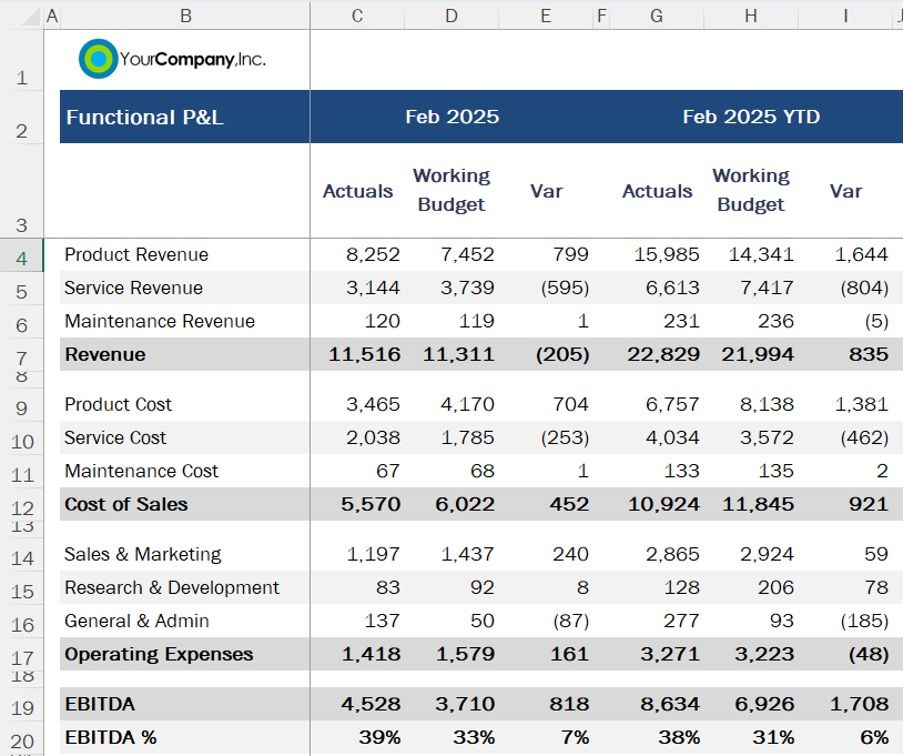
OfficeConnect Microsoft Word
The below screenshot illustrates the result of linking the above OfficeConnect table.
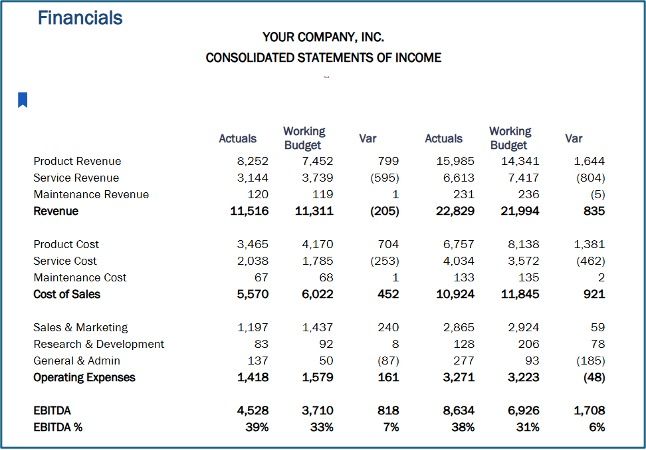
To enable this functionality, elements need to be defined as Named Ranges within your OfficeConnect Excel workbook. By setting up Named Ranges, you create dynamic links that carry through to Word and PowerPoint, saving time and reducing the risk of manual errors.
An important step to remember: Save the OfficeConnect report in Excel before refreshing OfficeConnect in Word / PowerPoint.
How to navigate the user interface in Microsoft Word
The OfficeConnect links pane includes the Link Detail, Show Results, and Workbook Links tabs you use to create and work with linked data in OfficeConnect for Excel.
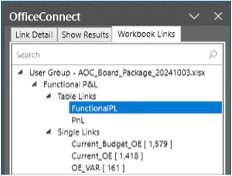
In addition to numeric data, another key advantage of integrating OfficeConnect with Word and PowerPoint is the ability to automatically update specific dates, values, and key narrative elements in your reports.
When you update your OfficeConnect report for a new reporting period, linked dates, values, keywords within your Word or PowerPoint documents are also updated. This means that all elements of your report stay in sync with the latest data.

Workday Adaptive Planning Health Check Service
Is your Adaptive Planning instance not working for you? QMetrix provides a Health Check service to thoroughly review your instance, re-evaluate your goals and objectives, offer best practice solutions and update the Adaptive Planning solution to fit your business needs.
Related Articles


Reporting with OfficeConnect in Workday Adaptive Planning
OfficeConnect is an add-on for Excel. With it, you can build reports using OfficeConnect features, while making use of familiar Excel functionality. Learn how here.
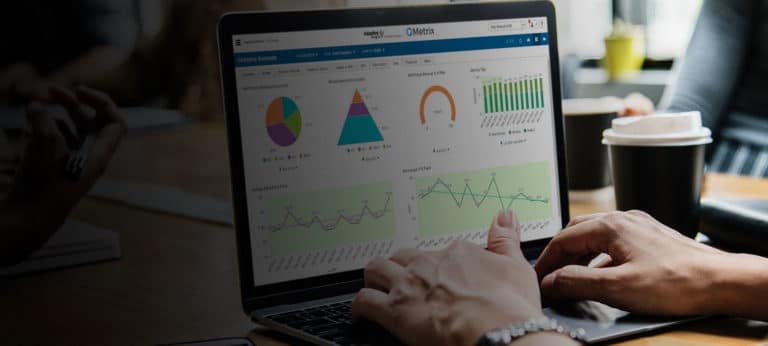

OfficeConnect enhancements for Workday Adaptive Planning
Here are some of the commonly used shortcuts, tips and tricks to help simplify and enhance your experience using Workday Adaptive Planning.