Workday Adaptive Planning Training
Our consultants have put together these resources to help you make the most of Workday Adaptive Planning (Adaptive Insights). Find quick tips, in-depth tutorials and articles here.
Training for the Workday Adaptive Planning user:
2-minute how-to videos and other resources
Training topics:
Adaptive Planning training and more
QMetrix is 2024 & 2025 APJ Workday Adaptive Planning Partner of the Year and a Certified Platinum Solution Partner.
We offer a range of services including pricing consultation, personalised demos, training, strategy and proof of concept assistance. Our comprehensive offerings cover every aspect of the implementation process, from initial analysis to final design and delivery.
Does your Workday Adaptive Planning instance:
Perform slowly? Have poor user uptake? Have planning models that are no longer fit-for-purpose or don’t suit business needs? Limited reporting capability?
Do you and your team lack knowledge of how to use and manage the solution? Do you want to know what can be further achieved with Workday Adaptive Planning?
If you answer “yes” to any of these, consider a Health Check with QMetrix.
Web Reports – Reporting and Analysis
How to create calculations in reports
There are 3 different types of calculations available to users in web reporting: Subtotal, Difference and Custom. This video discusses the differences between these calculations and provide common examples of where they work best.
How to build a Prior Month Year to Date (YTD) report
Relative dates allow reports to update the time period dynamically, rather than relying on user input. This video utilises relative dates to drive a Prior Month Year to Date report.
How to build a rolling 12 month forecast report
A common business requirement is to be able to see a forecast for the next 12 months. This video steps you through how to set up a rolling 12 month forecast report using relative periods in web reporting.
How to use filters and parameters in reports
The use of parameters provide end users with control of how they want to specifically view the report by prompting the user to select an element. This video discusses the concept of Filters vs Parameters and how to use them in web reporting.
Conditional formatting with traffic lights in reports
This video introduces the concept of conditional formatting and discusses how to incorporate icons/traffic lights with a calculation within web reporting.
How to repeat reports
Users often maintain multiple versions of the same report – often for different audiences. This can become a challenge when updates are required as multiple versions need to be managed.
How to build a Prior Month Year to Date (YTD) report
Relative dates allow reports to update the time period dynamically, rather than relying on user input. This video utilises relative dates to drive a Prior Month Year to Date report.
How to format reports
Good formatting adds a level of professionalism and sophistication to reporting suites. This video discusses tips on how to transform your report with a variety of formatting techniques.
OfficeConnect – Reporting and Analysis
How to group elements in OfficeConnect
Grouping elements in OfficeConnect allow elements to dynamically reflect changes made to the model in the report. When the grouping feature has been applied, any changes to the account such as new additions, removals or even a re-order of accounts will be reflected in the report.
How to use filters in OfficeConnect
The use of filters in OfficeConnect provide end users with control of how they want to specifically view the report by having a set of elements available to select from the reporting pane. This video demonstrates how to set up filters in OfficeConnect.
How to Find and Replace elements in OfficeConnect
We often get asked “I have spent hours building a report in OfficeConnect, but I’m afraid the requirements have changed. Do I need to start again? How can I change the report to reference a different version?” This video addresses these queries by demonstrating how to find and replace elements in OfficeConnect.
How to clear data with OfficeConnect
Updating OfficeConnect reports can be troublesome if the elements have not been cleared correctly. This video demonstrates the different ways to erase data, as well as the default “clear data upon save” behaviour.
Expanding and collapsing elements in OfficeConnect
The explore property in OfficeConnect has undergone some changes and updates. This video includes a walk through of how to expand, collapse, Keep and Remove, and explore values in OfficeConnect.
How to repeat reports in OfficeConnect
Repeating reports allow you to create one report with a repeating element, so that a new report is created for each variable. The following video demonstrates how Repeating Reports can be applied in OfficeConnect.
How to set up relative dates in OfficeConnect
Relative dates allow users to update monthly reports dynamically. This video explains relative dates in detail and describes the best ways to set up an OfficeConnect report to support relative dates.
How to set up absolute dates in OfficeConnect
Absolute dates are often required for reporting, particularly when viewing a 12 month forecast. In situations like this you don’t want the periods to change each time the report date is changed. This video steps you through how to set your report up for absolute dates.
How to copy/paste and move a report in OfficeConnect
A common issue users run into when trying to copy and paste elements in an OfficeConnect report is that all the OfficeConnect elements become disabled. Watch this video to learn the difference between Microsoft Excel copy and paste and OfficeConnect copy and paste.
How to use labels in OfficeConnect
Labels can be used in OfficeConnect reports to help the end user get a better understanding of what the report is trying to do, what filters have been applied and what time period is being displayed. This video demonstrates how to add and remove labels to an OfficeConnect report.
How to override and append elements in OfficeConnect
This video compares the different override options in OfficeConnect. When trying to apply an element to a row, column or cell that already has an element applied, a pop-up menu appears asking whether you want to replace, append or cancel.
Dashboards
How to multi-select parameters in reports and dashboards
The multi-select feature was originally only available in OfficeConnect, but as of August 2023, it can now be used in Web Reports and Dashboards. Here’s how it works.
Conditional formatting in dashboards
Conditional formatting is an excellent way to highlight favourable or unfavourable trends in visualisations. This video walks you through how to build a basic column chart that compares Budget and Forecast for FY2021.
How to create a waterfall chart in dashboards
Waterfall charts are a great way to visualise movements between two components. This video demonstrates how to create a waterfall chart to see the movements between Budget and Forecast Revenue.
How to use context filters
A common concern users have with dashboards is that they can’t fit as much information as they would like on a small canvas. This video demonstrates how to use context filters to optimise your dashboard and take it to the next level.
Creating a Geo Map in Dashboards – Part 1
Geo Maps are a great feature to help you visualise your data, and spot important trends and new opportunities for your business.
Creating a Geo Map in Dashboards – Part 2
Following on from our first Geo Maps episode, the following video shows you how to set up a basic Geo Map on Dashboard after the custom properties for dimensions are set up.
Models and more
How to roll forward a plan version
QMetrix consultant Iylia takes you through the steps of rolling forward a plan version in Workday Adaptive Planning. This will assist in maintaining a continuous working version instead of creating a new plan version for each forecast period.
How to add sparklines to sheets in Workday Adaptive Planning
Sparklines can be a great visual representation of data in sheets and can help you analyse data at a glance. In this video we show you how to add sparklines to sheets in Workday Adaptive Planning.
What are level assigned vs user assigned sheets?
In Workday Adaptive Planning, there are two types of Sheets. User Assigned and Level Assigned, we discuss the difference between the two, including accessibility and security restrictions on the different types of sheets.
How to extend budget to create a long term plan
We often get asked “How can I increase the horizon of my current budget to view a projected long term plan?”. In Adaptive, its easy! Watch the video to learn how to extend your budget for future planning.
Display Options on Standard Sheet
This video demos the features available within display options, specifically on a standard sheet. The three different tabs within display options (time, version comparison, and sparklines) are explored and demonstrated on the sheet.
Version comparison in standard sheets
We often recommend you review Prior Year Actuals and Budgets when planning for future years. This video walks you through this process and demonstrates how to add a specific version to a planning sheet for comparison.
How to create an attribute
This video demonstrates how to create attributes to enhance reporting capabilities. When attributes are used, accounts, levels and/or dimensions can be “tagged” with an attribute value. These values can be used to group the data and allows users to filter and view their reports based on these categories.
Forecast Versions for reporting (Part 1)
This video demonstrates how to create a forecast version. This is the first episode of a 3-part series which will walk you through how to best use forecast versions for reporting.
Forecast Versions for reporting (Part 2)
How do you create an additional forecast version for comparison? In this video we show you how. This is the second episode of a 3-part series discussing best practices when creating forecast versions for reporting.
Forecast Versions for reporting (Part 3)
What are virtual versions? How will using virtual versions for forecasts enhance your reporting? In this video we answer those questions. It is the final episode of a 3-part series which walk you through how to best use forecast versions for reporting.
Productivity tips
Once you have familiarised yourself with Workday Adaptive Planning, you can start to incorporate keyboard shortcuts and customise your experience to increase productivity. The following tips will help you navigate the interface more efficiently.
How to incorporate multi-select filtering
We often get questions on whether it’s possible to select multiple dimension values in filter. The answer to that is YES. In this episode, we will explore how to incorporate multi-select filtering across OfficeConnect, Web Reports and Dashboards in Workday Adaptive Planning.
Creating global user groups
Global Users groups are a great feature in Workday Adaptive Planning. By applying user groups, you can easily share reports or dashboards with a designated group of users, control version access and restrict access to groups of users.
These videos are posted regularly on our social channels
More resources


Workday Adaptive Planning Release Notes 2025: Feature Enhancements Review
Get the latest updates and highlights of each new released feature of Workday Adaptive Planning to enhance your instance.
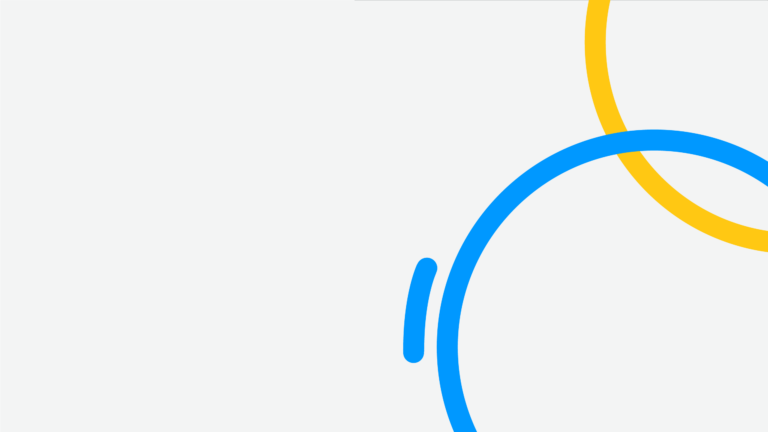

How to set up driver-based planning in Workday Adaptive Planning
Driver-based planning focuses on identifying an organisation’s key factors that drive success, then modelling business performance based on those key drivers. Here, we walk through how to do end-to-end driver-based planning in Workday Adaptive Planning.
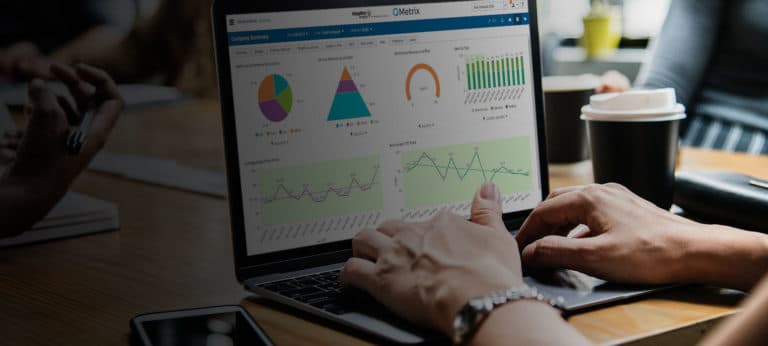

How to maintain and update OfficeConnect reports
Learn key elements of building reports in OfficeConnect including workbook properties, applying elements, copy and paste, and find and replace.
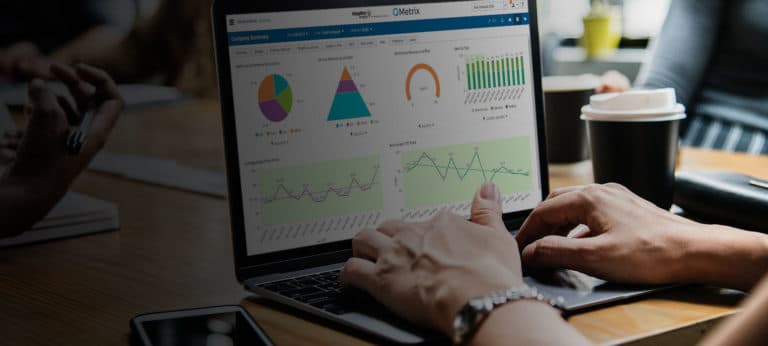

Alternate Calendars And Contra Accounts In Workday Adaptive Planning | QMetrix
The latest 2022R2 release has delivered many improvements. Here, we showcase the more complex enhancements, namely Alternate Calendars and Contra Accounts.


How to create virtual versions in Workday Adaptive Planning
We demonstrate multiple use cases of Virtual Versions in Workday Adaptive Planning and how to set these up for optimal reporting.


How to create modelled sheets in Workday Adaptive Planning
Modelled sheets are tabular style sheets which let you perform data entry to drive calculations. Learn how to create a modelled sheet in Workday Adaptive Planning.
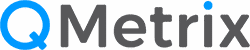
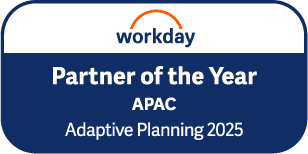
Is your Adaptive instance performing poorly?
If you are looking to enhance it or get a better return from your investment, get a Health Check with QMetrix.
Looking for more help?
Draw from our expertise and talk to our consultants. We can discuss your needs, from analysis to design and delivery.
